The Drones & Aerial Activities tool (DAA) allows the easy submission of flight authorisation requests within the UAS Geographical Zones managed by skeyes and the Belgian Defence.
In order for flight authorisations to be treated efficiently, the skeyes UAS Geographical Zones have been divided into multiple Very Low Level (VLL) zones, based on the risk level regarding manned aviation. You can find more information about these zones below.
Note that this tool can only be used for flight authorisation requests within skeyes’ CTRs, Kortrijk RMZ, and Military geographical zones. For more information about other published UAS Geographical Zones, visit https://map.droneguide.be.
For information: certain types of drone operations will require an additional “operational authorisation” from the BCAA. Please consult the BCAA website (https://mobilit.belgium.be/fr/transport_aerien/drones) for this.
These are the 6 geozones managed by skeyes for which you are legally obliged to use DAA to get a flight authorisation:
For geographical zones managed by Defence, it is also obligatory to request your flight authorisations via DAA.
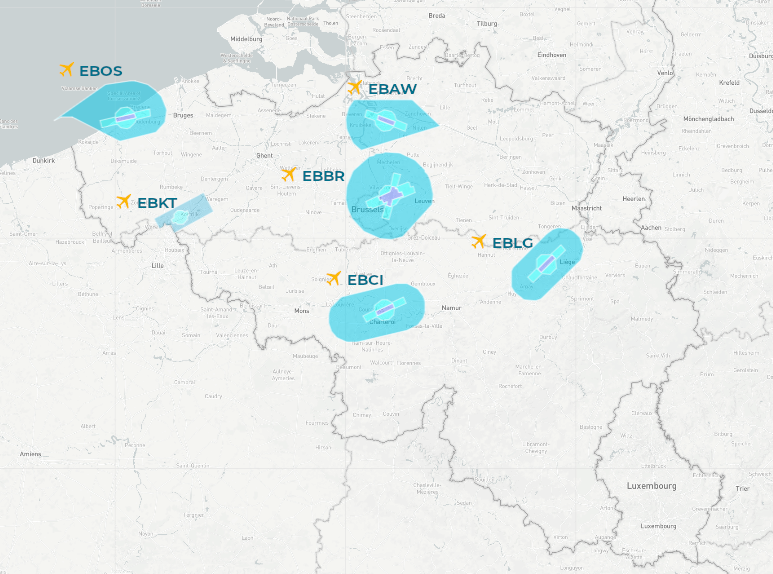
Figure 1: All geozones in Belgium managed by skeyes
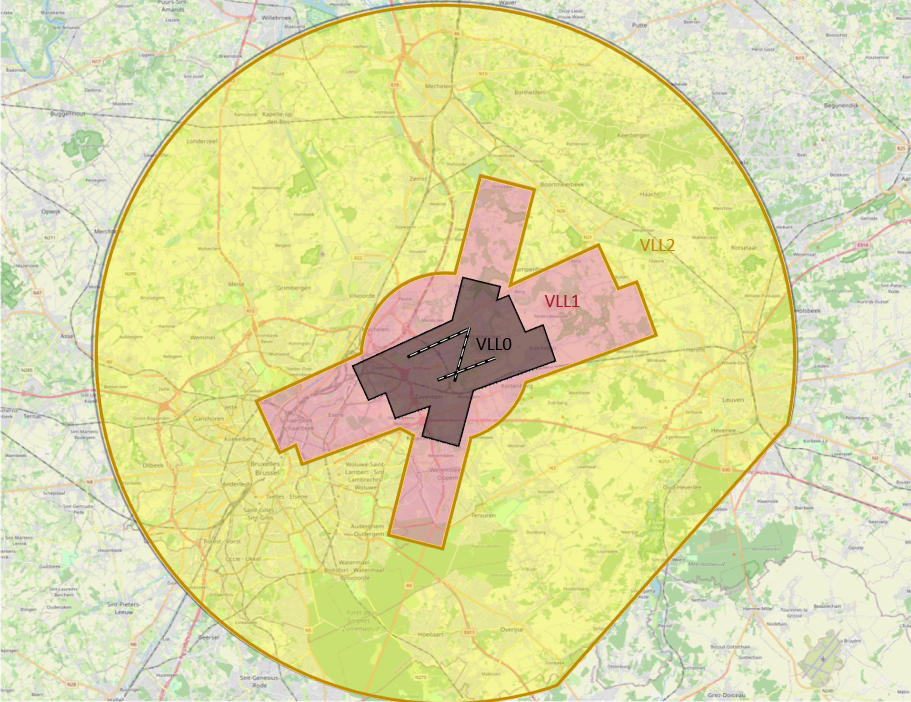
Figure 2: A closer look at the EBBR (Brussels) geozone, and the subdivision between VLL2, VLL1, VLL0
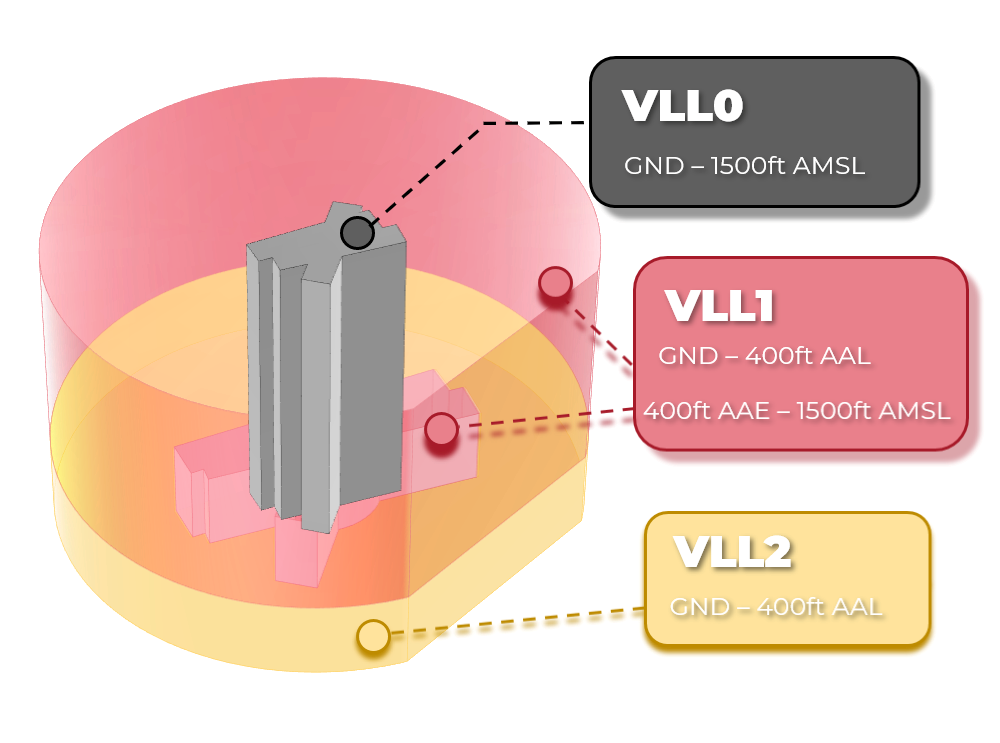
Figure 3: A three-dimensional representation of a skeyes geozone
Please note that the user will be guided through every step by the DAA tool, but it is expected of the operator/pilot to be aware of and understand these different steps.
For the DAA tool, there are two stages of a flight authorisation request: pre-authorisation and final authorisation.
Pre-authorisation (multiple days to multiple hours before the operation)
The pre-authorisation consists of all prior strategic coordination with skeyes.
There are several steps during this phase. Please note that these steps will be automated within the DAA tool.
Planning your operation
If you would like to fly in skeyes airspace, you have to plan and submit your operation for review through the Drones & Aerial Activities tool.
Depending on which VLL you want to fly in, the request needs to be sent to skeyes some time in advance, due to the necessary treatment process (see the timeframes below).
| VLL 0: | No later than D-15 |
| VLL 1: | No later than D-8 |
| EBKT1 | No later than D-8 |
| VLL 2: | No later than H-3 |
| EBKT2 | No later than H-3 |
These timeframes are to ensure that skeyes and any additional stakeholders have sufficient time to review your flight authorisation request.
Pre-authorisation of your operation
Once reviewed, hopefully your operation has been given a pre-authorisation. This indicates that all relevant partners are aware of your operation, and have agreed with it. Possibly, they have added additional restrictions or comments – please make sure to thoroughly read through the approved request.
Operation confirmation
If your operation takes place in VLL0/VLL1/RMZ1, you must confirm via the tool that you really intend to fly on that day. This can be done starting from 1 day before the planned start of the operation, and no later than 3 hours before the operation. This is necessary, so the Air Traffic Controller / Aerodrome Flight Information Officer can take into account your operation while planning.
If your operation takes place in VLL2/RMZ2, the confirmation will happen automatically, 3 hours before the start of your operation.
| VLL 0: | Not earlier than D-1 and no later than H-3 |
| VLL 1: | Not earlier than D-1 and no later than H-3 |
| EBKT1 | Not earlier than D-1 and no later than H-3 |
| VLL 2: | Automatic at H-3 |
| EBKT2 | Automatic at H-3 |
Final (tactical) authorisation (day of the operation)
This is the tactical coordination with skeyes, the day of the operation right before take-off. It is the final step before you can fly.
If your operation takes place in VLL0, VLL1 or Brussels VLL2 above 150ft AAL and more than 50m away from an obstacle, you must contact Air Traffic Control 30 minutes before the start of your operation by VHF radio or by telephone.
If your operation takes place in VLL2*/RMZ1/RMZ2, contacting Air Traffic Control for authorisation is not required. Authorisation in these zones will be granted automatically. However, Air Traffic Control might contact you themselves in order to give you additional instructions.
*excluding Brussels VLL2 above 150ft AAL and more than 50m away from an obstacle
The images still show DSA, only the name has changed to DAA, the steps can be followed as explained below.
Find all necessary steps to set up your DAA account correctly below.
If you encounter any difficulties, make sure to check our FAQ.

Signing up for the Drones & Aerial Activities tool is very simple.
Once that has been verified, you can now log in to DAA Planner.
When you plan an operation, it is important that for each operation an operator-admin and pilot need to be indicated.
The operator-admin is the person who represents the operator, and bears the final responsibility for the operation.
The pilot is the person who will be executing the operation, and thus in control of the flight.
You can add a new operator-admin/pilot by navigating to the "Crewmembers" tab in the left column, and next clicking the "+" button.
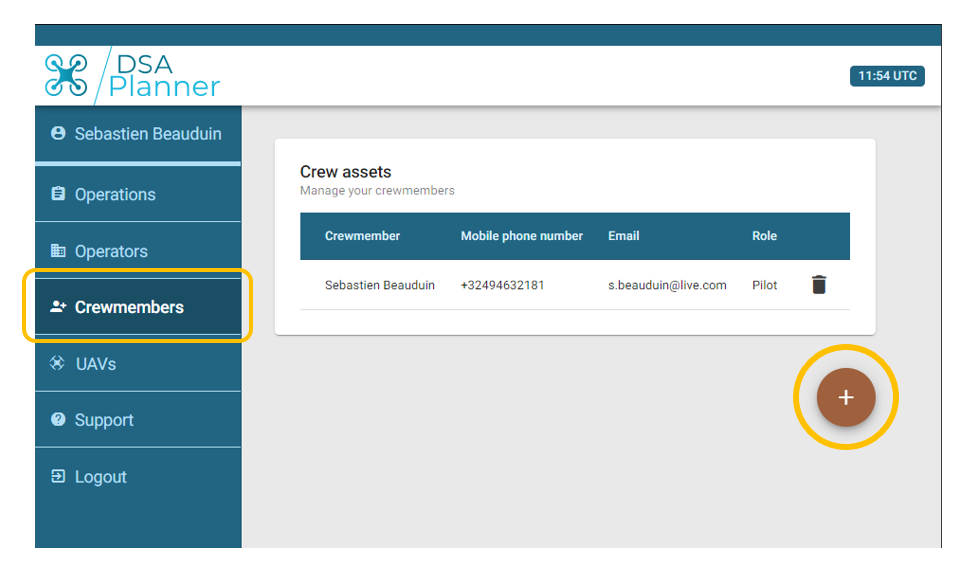
Note: once you have added the operator-admin and pilot, they will also need to be authenticated via phone and e-mail. If the pilot/operator-admin have not been authenticated, they will not be selectable during operation planning.
There is no limit to how many pilots/operators you can add to your operation.
After adding your crewmembers, the next step is to add your UAV(s). This can be your own UAV, or one owned by your crew.
Navigate to your UAVs by clicking on the “UAVs” button in the left tab.
Next, click on the “+” icon in the bottom right to add a new UAV, and fill in your drone’s details.
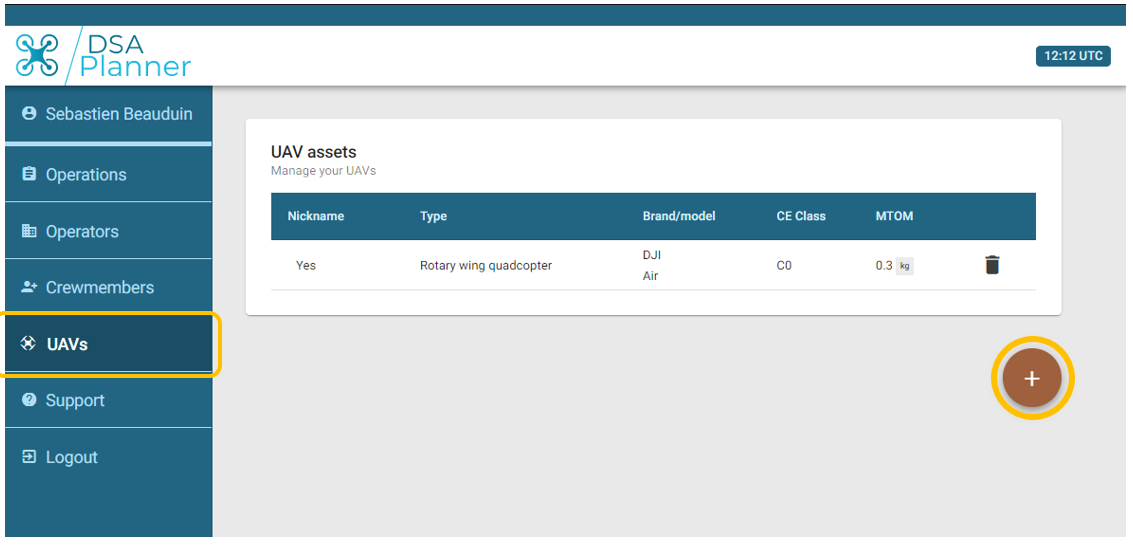
Once finished, it is time to start planning an operation.
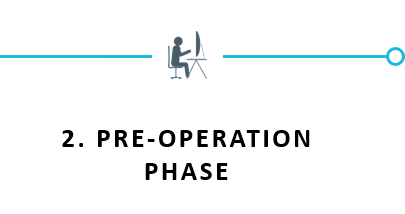
After you’ve set up your DAA account, it’s time to start planning an operation in skeyes’ CTRs, Kortrijk RMZ, or a Belgian Defence managed geozone.
This will require you to use the DAA Planner application (https://planner.skeydrone.tech).
Note that for the operation confirmation & authorization, as well as during the operation itself, the pilot must use the DAA Fly module (https://fly.skeydrone.tech).
Before you can fly, there are several steps that need to be completed.
The first step is to plan your operation in the DAA tool.
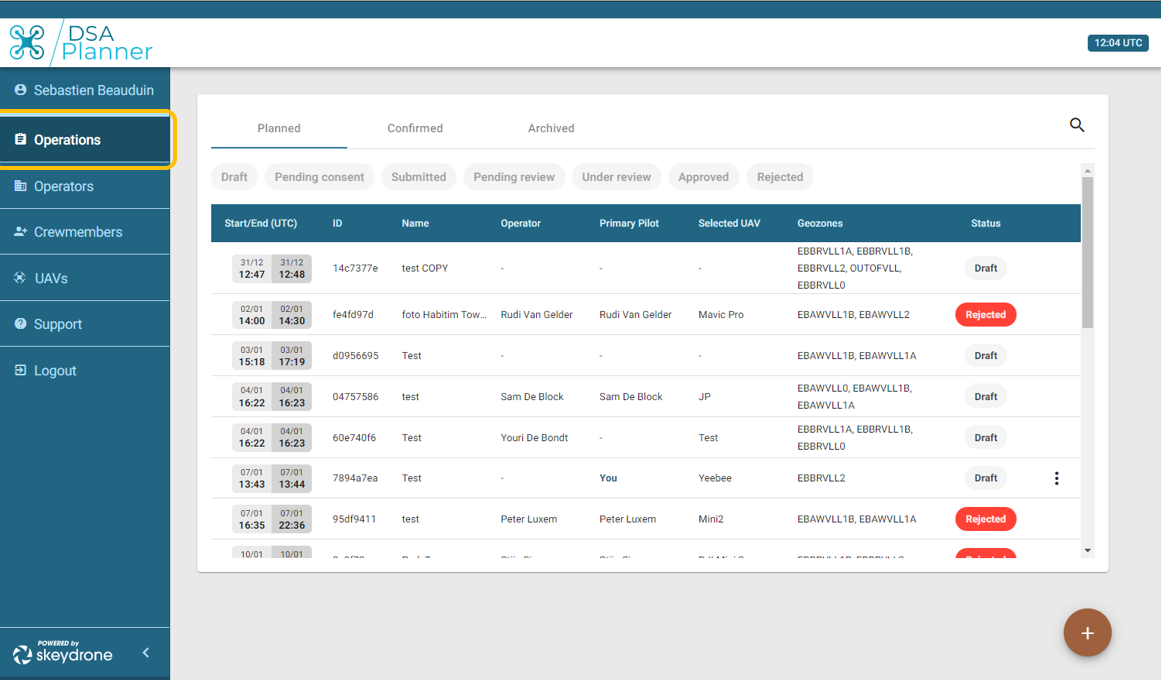
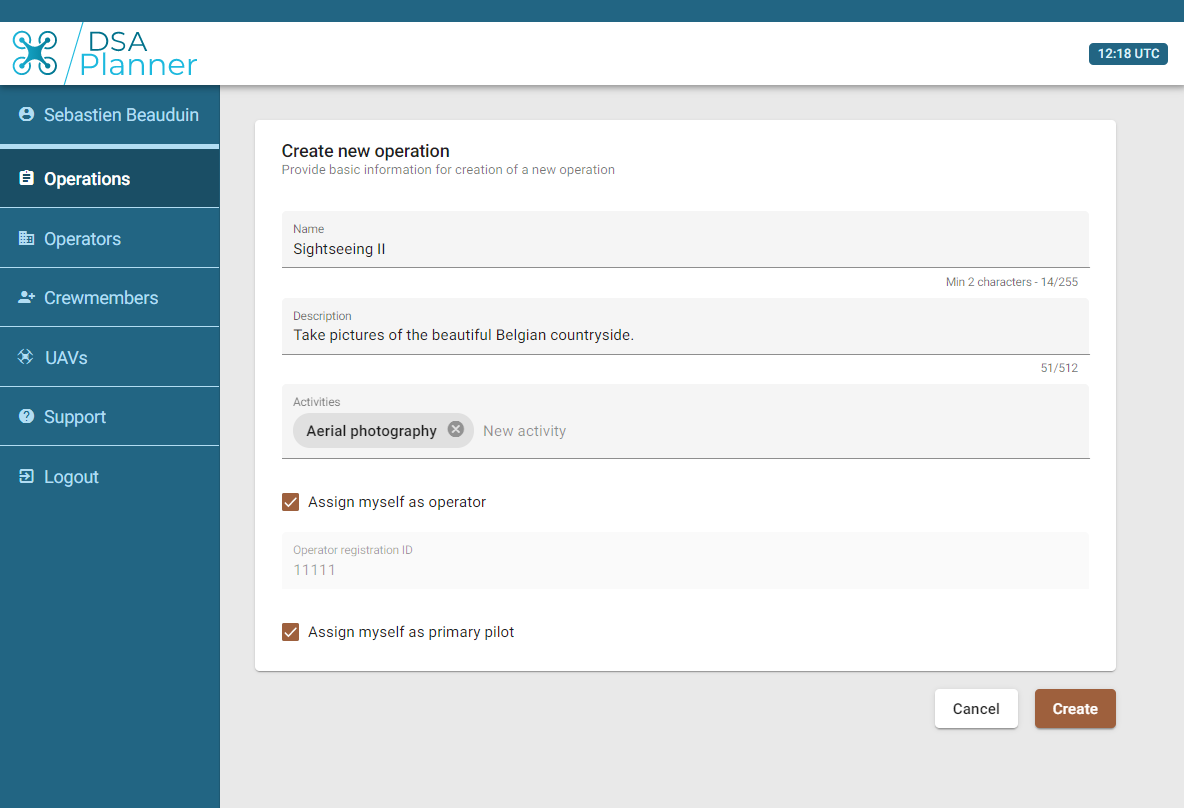
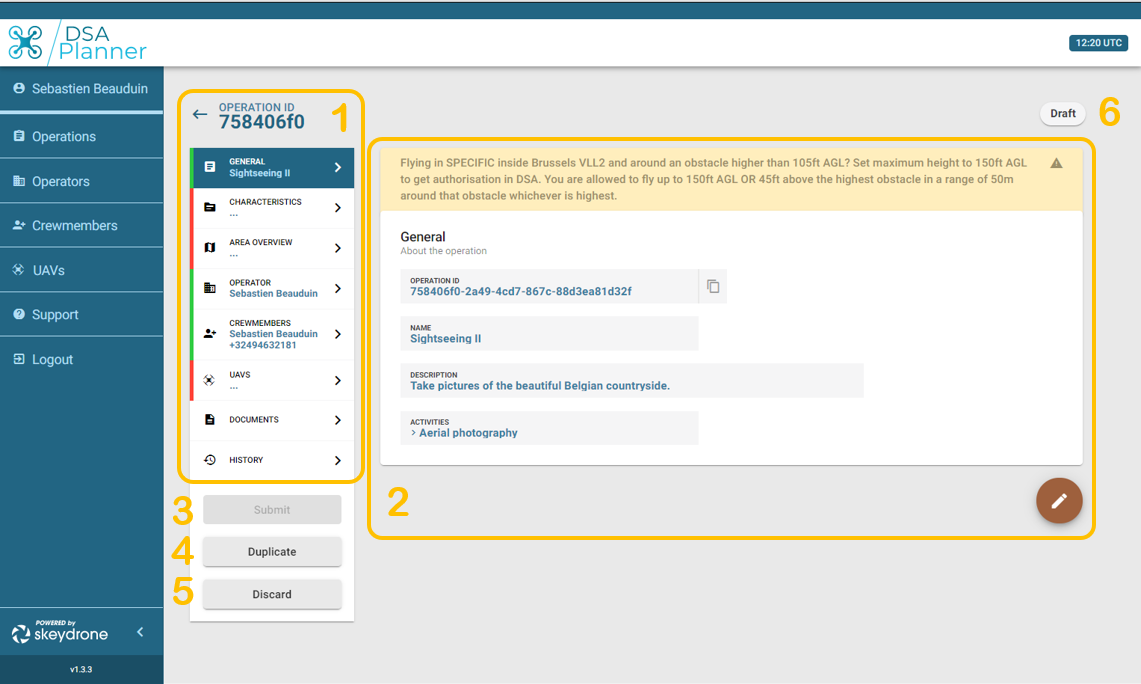
Once you are happy with your operation, you can submit your operation for review.
Depending on the VLL you want to fly in, the request needs to be sent to skeyes some days in advance, due to the treatment process (see the timeframes below). For more information on the different VLL zones, click here.
| VLL 0: | No later than D-15 |
| VLL 1: | No later than D-8 |
| EBKT1 | No later than D-8 |
| VLL 2: | No later than H-3 |
| EBKT2 | No later than H-3 |
These timeframes are to ensure that skeyes and any additional stakeholders have sufficient time to review your flight authorisation request.
For geographical zones managed by Belgian Defence, the above timings are not applicable. You can find the entire list of geographical zones + their rulesets (including timings).
Once reviewed, hopefully your operation has been approved. This indicates that all relevant partners are aware of your operation, and have agreed with your indicated parameters. Possibly, they have added additional restrictions or comments – please make sure to thoroughly read through the approved request by checking the “General” section of your operation..
Before you can fly however, there are two final stages for your operation.
If your operation will be in VLL0/VLL1/EBKT1, you must confirm that your operation will still take place. This can be done through either DAA Planner or DAA Fly.
This can be done starting from 1 day before the planned start of the operation, and no later than 3 hours before the operation. This is necessary, so the Air Traffic Controller / Aerodrome Flight Information Officer can take into account your operation while planning.
If your operation takes place in VLL2/EBKT2, the confirmation will automatically be done 3 hours before the start of your operation.
| VLL 0: | Not earlier than D-1 and no later than H-3 |
| VLL 1: | Not earlier than D-1 and no later than H-3 |
| EBKT1 | Not earlier than D-1 and no later than H-3 |
| VLL 2: | Automatic at H-3 |
| EBKT2: | Automatic at H-3 |
This is the final step before you can fly.
If your operation will be in VLL0,VLL1 or Brussels VLL2 above 150ft AAL and more than 50m away from an obstacle, you must contact Air Traffic Control 30 min before the start of your operation by VHF radio or by telephone.
If your operation will be in VLL2*/EBKT1/EBKT2, contacting Air Traffic Control for authorisation is not required. Authorisation in these zones will be granted automatically. However, Air Traffic Control might contact you themselves in order to give you additional instructions.
*excluding Brussels VLL2 above 150ft AAL and more than 50m away from an obstacle
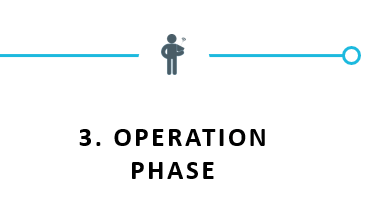
From here, the pilot should now open DAA Fly.
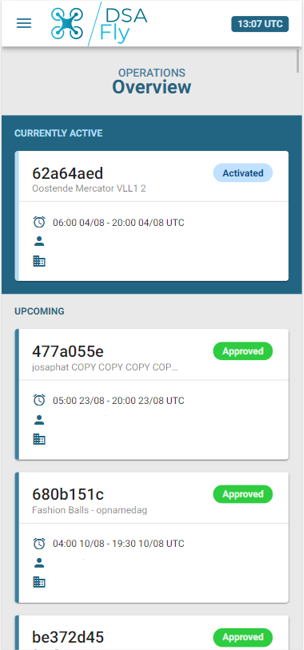
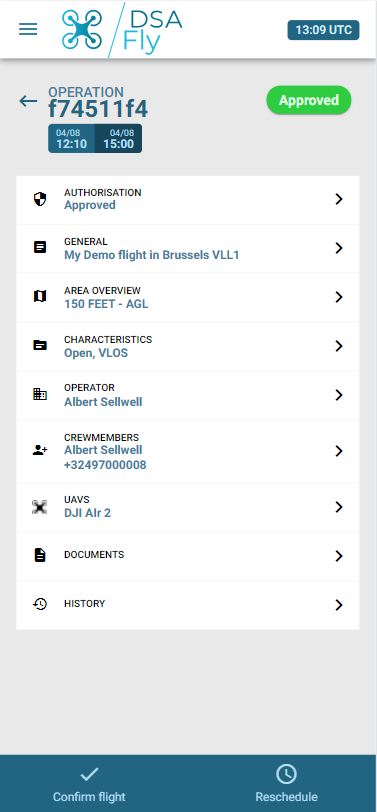
There are three necessary notifications to be done during your operation:
If you encounter any issues when going through these steps, check out our FAQ. If you still can not find the answer, you can send us a message.